Torchie – Volume Button Torch
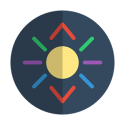 Turn on/off super bright flashlight / LED / torch on your phone instantly by holding both volume buttons / keys together! It\’s quick, fast, innovative. It works in screen on, lock screen and screen off (when enabled from settings). Just works anytime! It makes you feel that you have a handy conventional battery operated torch with physical hardware button access! it\’s tiny, small, free and runs silently as SERVICE. Absolutely no root required!
Turn on/off super bright flashlight / LED / torch on your phone instantly by holding both volume buttons / keys together! It\’s quick, fast, innovative. It works in screen on, lock screen and screen off (when enabled from settings). Just works anytime! It makes you feel that you have a handy conventional battery operated torch with physical hardware button access! it\’s tiny, small, free and runs silently as SERVICE. Absolutely no root required!
FEATURES:
★ Turn on/off torch / flashlight / LED just by holding volume Buttons / keys together
★ Works in screen on, lock screen, even while screen off (when enabled from Settings)
★ Optimized (zero) Battery usage (unless enabled in screen off via settings)
★ Standalone torch / flashlight / LED app too!
★ Easy, innovative and handy Material Design UI
★ Very light, tiny and small (~1 MB)
★ Super fast and reliable
★ Brightest guaranteed
★ Innovative, simple & handy
★ One of the Best tool to make your life easier
★ No privacy / security issues
★ No Root required
★ No framework / plugin required
★ No Ads and No spyware
★ Completely free and ever will be
❤ Donation is available as In-App purchase
ABOUT THE PERMISSION
\”…Can observe the text you type and actions you do…\”
Alas! It\’s threatening isn\’t it? Torchie needs permission to listen to your physical hardware (volume Button) Key presses only.
What if your phone has a physical hardware Keyboard phone? Torchie can listen to text – keys you type right? So, Android shows this. But, recent Android phones (except Blackberry Priv) does not have a physical hardware Keyboard (for typing) with only three hardware physical keys i.e. one power button and two volume buttons. Actually, It is Android\’s flaw showing this buggy permission to you!
Then Torchie cannot see Software keyboard usage? Yes. Torchie cannot see any text you type in Software keyboard because (see official Android site about KeyEvent : http://developer.android.com/reference/android/view/KeyEvent.html) the default software keyboard will never send any key event to any application targeting Jelly Bean or later, and will only send some events of the delete and return key presses to applications targeting Ice Cream Sandwich or \’earlier\’.
I\’ve made a detailed FAQ here: https://torchieapp.wordpress.com/help
Also, Torchie does not have \’Internet Permission\’. So it\’s impossible to send anything to anyone!
Please give a second thought before giving NEGATIVE REVIEWS
We aren\’t a company. We are brothers still doing studies. We have no reason to collect anything from you! We made Torchie out of passion to make something innovative. So, If you find Torchie useful, please donate to support us! It greatly helps our studies and app development.
https://torchieapp.wordpress.com/donate
NOTE:
1. For Android 4.0.3 ICS, 4.1 JB, 4.2 JB users ONLY
Flashlight / torch / LED may turn on if you swipe to change volume in volume Panel. (Tip: Disable for screen on)
2. Screen off will not work by default
Torchie functionality is disabled by default in screen off, to prevent battery drain. Using in lock screen will not cause/accelerate battery drain. Advice is that using in lock screen is handy
Learn more: https://torchieapp.wordpress.com/help
PERMISSIONS EXPLAINED:
1. In-app purchases
Donate us conveniently from within the app.
2. Camera
Camera and flash are treated as same unit till Android version 6.0 (Marshmallow)
3. Bind to an accessibility service
To detect your hardware physical volume key presses
4. Prevent device from sleeping
Needed only when enabled for screen off
5. Control flashlight
To turn on / off flashlight / torch / LED in your phone
Having any issues? We have Help & FAQ section!
Help & FAQ @ https://torchieapp.wordpress.com/help
Contact Us @ https://torchieapp.wordpress.com/contact
To Download Torchie – Volume Button Torch For PC,users need to install an Android Emulator like MuMu player.With MuMu player,you can Download Torchie – Volume Button Torch for PC version on your Windows 7,8,10 and Laptop.
How to Play Torchie – Volume Button Torch on PC,Laptop,Windows
1.Download and Install MuMu Player Android Emulator.Click "Download Mumu Player" to download.
2.Run MuMu Player Android Emulator and login Google Play Store.
3.Open Google Play Store and search Torchie – Volume Button Torch and Download,
Or Import the apk file from your PC Into Mumu Player to install it.4.Install Torchie – Volume Button Torch for PC.Now you can play Torchie – Volume Button Torch on PC.Have fun!






